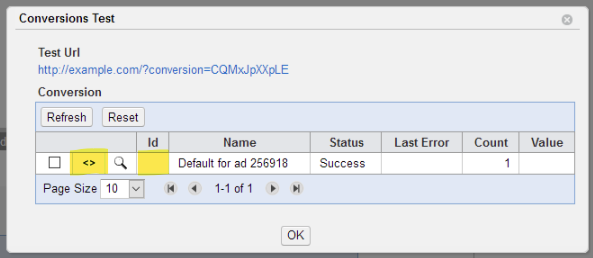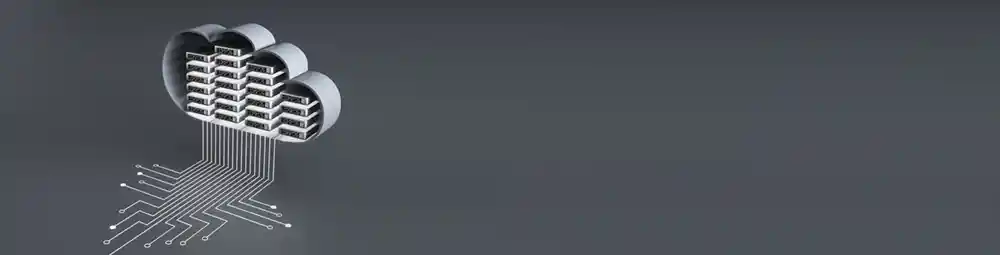
Customizing the DSP Suite for Your Organization
The DSP Suite is a highly customizable and brandable white-label platform that is hosted by Adkernel’s custom ad tech cloud infrastructure and makes it easy to launch and fully customize the experience for your team, as well as direct publishers and direct advertisers, if required by your project.
First, the services are connected to your host domain or subdomain of your choosing. In this overview, we’ll use CoolAgency.com as the example.
Once registered with Adkernel, CoolAgency chooses login.coolagency.com as the portal for their admin (and optionally for their advertiser and publisher login.)
This includes a full control over the registration form fields for advertiser and publisher signups. The user interface can be further customized with a copyright notice, the ability to enable or disable DSP partners, network logos, hidden submenu items in the navigation menu, the ability to show the Exchange to Advertisers, the ability to show a Lite interface, the ability to show a welcome text, and more.
Advanced targeting modes are also available, such as the ability to specify preset Tag IDs, a list of user IDs, the ability to notify admins about pending creatives and small but necessary controls for the email alerts to admins, advertiser and publishers that notify of changes in campaign status, low budget reminders and other prompts.
Learn more about this subject here.
Want to learn specifics about how to customize your DSP? Contact Jeff. He has all the answers.