Tracking Conversions for Direct Offers
Adkernel utilizes a server-to-server post-back method for tracking conversions related to publisher activity based on a {conversion} click id tracking macro passed to the advertiser’s destination URL.
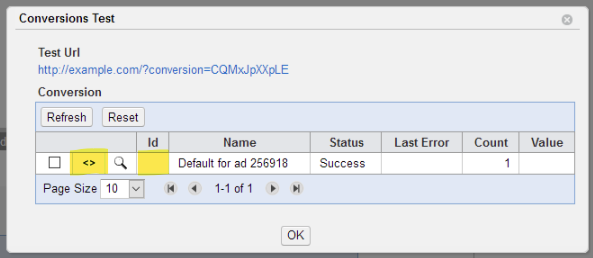
For example, your advertiser has the following basic destination url:
http://www.example.com?q={query}
Adding the {conversion} macro in the destination URL will create a click identifier for tracking any conversions.
Using “trck=” parameter as the example:
http://www.example.com?q={query}&sr=advf&trck={conversion}
Once user clicks on this URL, {conversion} macro will be changed to our click id:
http://www.example.com?q={query}&trck=XXXXXXXXX
where XXXXXXXXX – conversion id
Once this click converts, your advertiser should call the following URL (for example via image pixel), for the system to record it as a conversion.
http://xml.yournetworkdomain.com/conversion?id={id}&c={conversion}&count={count}&value={value}
You can verify your host under Offers > Goals > Create > Orange Icon
Where:
id – Current goal Id (must be added in Offers settings)
conversion – Click Id used for conversion tracking
count – Number of conversions (optional, default value = 1)
value – Conversion value (optional, default value = 0)
For example:
http://xml.yournetworkdomain.com/conversion?id=1&c=XXXXXXXXX&count=1&value=1
will add 1 conversion with $1 cost.
Global pixel can be used simply by removing the “goal=” id parameter from the conversion URL. That will make the system record the conversion to the first goal added within the offer/campaign. Just note that at least one goal shall be created in offer.
In this case, the advertiser will need to call back the following URL:
http://yournetworkdomain.comt/conversion?&c={conversion}&value=1
Also, we support multi-step conversion goals, so you’ll be able to track multiple postback events (registration, purchase, etc.) within one offer. Find more information under the “Goals” tab in the Offers Editor
